How to use Night Shift on macOS with Keyboard Maestro
Table of contents:
# Introduction
In order not to tire my eyes, I turn on Night Shift. Night Shift can be turned on and off manually in the system settings (System Settings > Displays > Night Shift). But I don't want it to be on all the time, because the colors are then strange, especially when I'm watching movies and I care about the original colors.
I wanted to automate this process with Keyboard Maestro. I found a solution that works for me.
# Install nightlight CLI
nightlight is a command line tool for macOS to control Night Shift. It allows you to
- enable/disable Night Shift
- change the color temperature
- set a schedule.
I installed it with Homebrew:
brew install smudge/smudge/nightlight
# Create Keyboard Maestro macros
I created two macros, one to enable Night Shift and one to disable it. These macros run a shell script that enables or disables Night Shift with the nightlight. I set them to keyboard shortcuts ⌃⌥⇧⌘Right Arrow and ⌃⌥⇧⌘Left Arrow (I use Karabiner-Elements to map
Caps Lock to Command+Control+Option+Shift).
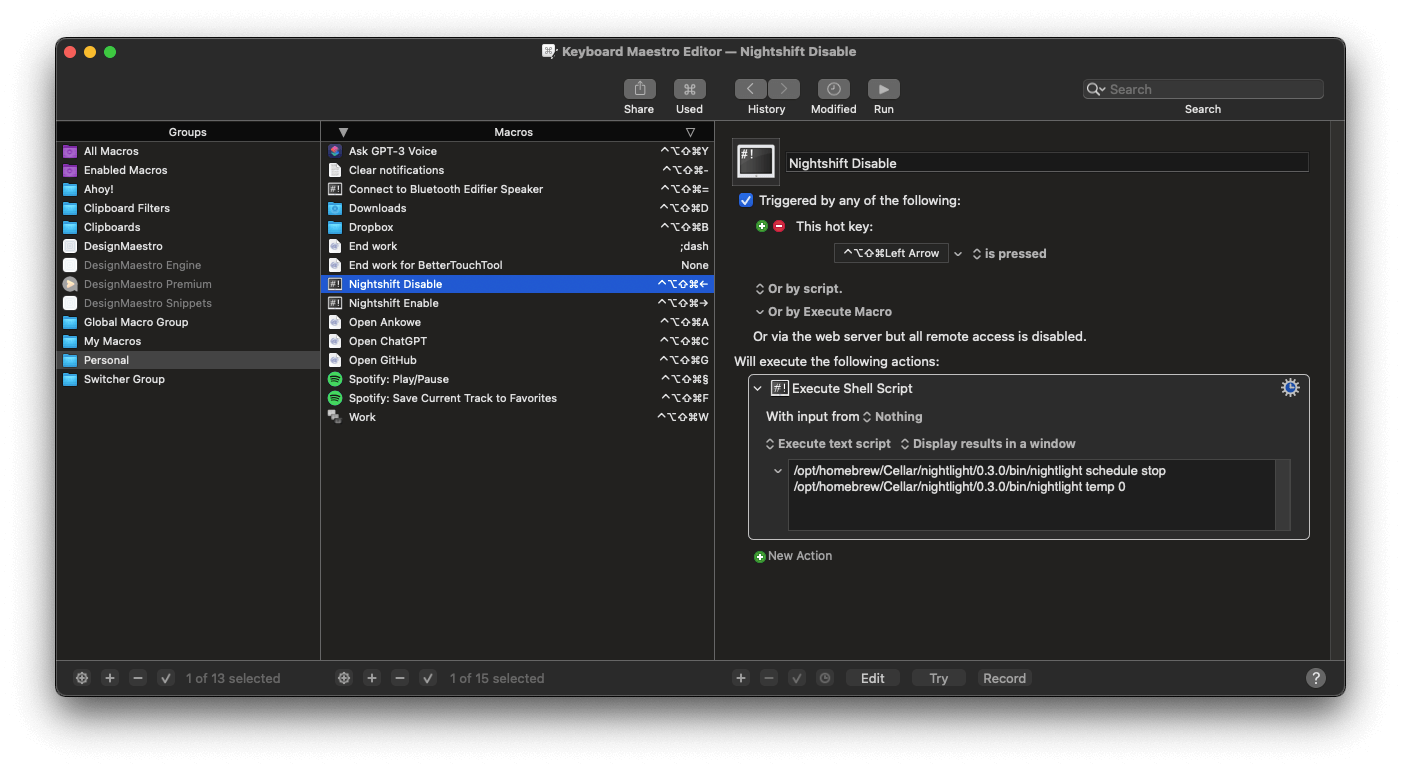
I also wanted to keep my schedule from 8pm to 7am with a temperature of 100%.
Important: You need to get the full path to the nightlight installed by Homebrew to run it in Keyboard Maestro. I found it with which nightlight command.
Script to enable Night Shift:
/opt/homebrew/Cellar/nightlight/0.3.0/bin/nightlight schedule 8pm 7am
/opt/homebrew/Cellar/nightlight/0.3.0/bin/nightlight temp 100
Script to disable Night Shift:
/opt/homebrew/Cellar/nightlight/0.3.0/bin/nightlight schedule stop
/opt/homebrew/Cellar/nightlight/0.3.0/bin/nightlight temp 0
